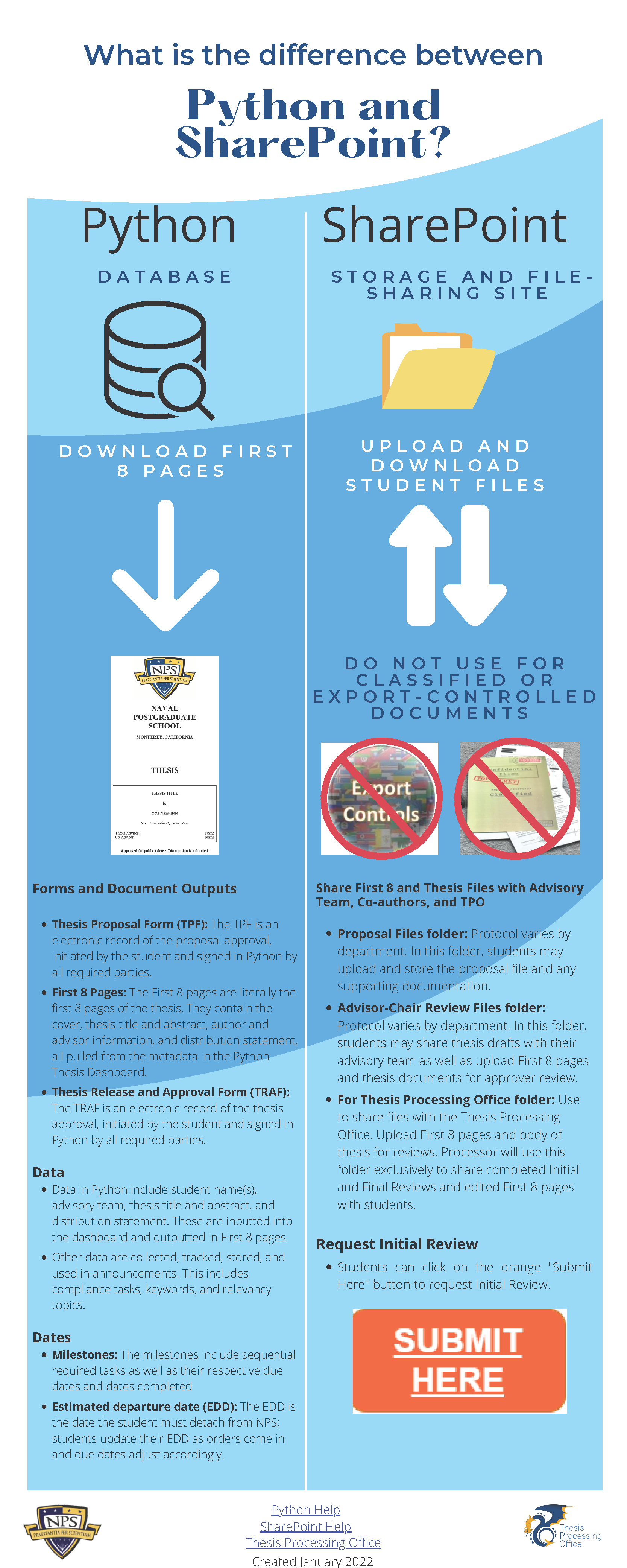NPS thesis processing FAQs - Thesis Processing Office
Popular now
Please see our Python help page.
You likely do! Check your thesis dashboard, in the middle section. Also, around your third quarter at NPS, you were sent an email containing your site link.
If you don't see your URL on your thesis dashboard or do not yet have a dashboard, your site address is the following:
-
https://nps01.sharepoint.com/sites/tpo2024/username/SitePages/Home.aspx (putting the academic calendar year of your graduation where indicated and your NPS user name where it says “username”).
-
if you are on extension, it might be: https://nps01.sharepoint.com/sites/tpothesisextensions/NPSUserName/SitePages/Home.aspx
If none of the above work, fill in your thesis title and thesis advisor information in your Python thesis dashboard and then send a request for the site to be created to SPResearch@nps.edu.
Exceptions:
- CHDS students must use their department's own file-sharing platform.
- Students writing export-controlled theses must use Box; contact thesisdraft@nps.edu.
- Students writing classified theses do not use SharePoint.
For more information about SharePoint and file sharing, click here.
See also the "SharePoint / Software" section below.
Format and content
It's OK. Continue using it, and your thesis processor will update it as needed. If your template is two or more years old, your processor may ask you to transfer your draft into the current template.
When uploading your thesis to your file-sharing site for review by the TPO, always use the same file name. The file name will start with two digits representing the year of your graduation ceremony and three letters representing the month of your graduation ceremony.
For a single-author thesis, the graduation year and month are followed by an underscore, then your last name, another underscore, and then your first name.
Single author: YYMon_Last_First
20Sep_Vasquez_Julia
For a multi-author thesis, the graduation year and month are followed by an underscore, then the first author’s last name, another underscore, then the second author’s last name, and so on.
* Note: The order of the authors in your file name should match the order they appear in the “Author(s)” field in your Python thesis dashboard.
Multi-author: YYMon_Last_First_Last_Last
20Sep_Vasquez_Julia_Edwards_Chen
For a systems engineering capstone, the graduation year and month are followed by an underscore, then the first author’s last name, another underscore, then et al.
* Note: Use the last name of the first author that appears in the “Author(s)” field in your Python thesis dashboard.
SE Capstone: YYMon_Last_First et al
20Sep_Newton_Isaac et al
"En" dashes (–) separate ranges of numbers, such as page numbers. En dashes are slightly longer than a hyphen.
"Em" dashes (—) signify sudden breaks within a sentence. Em dashes are the longest type of dash.
To type an en dash, use the Insert Symbol menu, or use these shortcut keys: Control and the minus key on your number pad.
For an em dash, the shortcut keys are Control, Alt, and the minus key on your number pad.
PC users should use MathType, available at NPS Software Downloads. Note that MathType's "Microsoft 365" add-in does NOT have an equation numbering feature.
Also, do not use the Insert Equation option in Microsoft Word, because math symbols can disappear when converting your file to PDF. However, do use Word's equation editor when you need to place an equation within a footnote.
For Mac users, MathType may not be compatible with your OS. MathType 7 is only compatible with the older macOS Mojave and earlier. We recommend other users try the steps below to find the best method of inputting them:
1. Open Word in your Mac.
2. Use Insert -->Equation to input several of your equations.
3. Convert the document to PDF.
4. Look over the equations in the PDF to see if they transferred correctly.
- If they did, proceed with Word’s Equation feature.
- If they did not,
- TAC recommends using Cloudlab. Another option they suggest is to bootcamp the Mac or install VMware. These options will allow you to install Windows, after which you can install Office for the PC and MathType.
- TPO recommends considering use of LaTeX. We have a template for LaTeX but do not use LaTeX ourselves. We review LaTeX files in PDF. For more on this choice and resources, see our Templates and Forms page, scrolling down to the Choose a Template section.
Notes:
For display equations, the most popular format is to center them and place the equation number at the right margin. Choose “Right-numbered” equation in MathType to achieve this.
If you created equations outside of MathType and need to number them, or if you created equations in MathType without first numbering them, but now want them numbered, follow these instructions:
-
Place your cursor in front of the equation, go to your style list, and choose either Equation or MTDisplayEquation.
-
Then, press tab. Your equation should jump to center of the page. If it does not, remove extraneous spaces and tab markings from around the equation. There should be only one tab space in front of the equation.
-
Place your cursor after the equation and press tab. The cursor will jump to the right margin.
-
Now click Insert Number on the MathType menu if you want MathType to number your equations (to format the numbers, click Insert Number). Or, you can manually number your equations.
One. The U.S. Navy Style Guide prescribes one space as well. See "punctuation" entry here.
Click here for a short discussion of abstracts and executive summaries and for a list of the departments that require an executive summary (all theses must contain an abstract). For formatting considerations of an executive summary, see the thesis template.
See also what makes a great abstract?
That depends on your needs and/or willingness to learn software. Click here for help deciding which software to use.
Just remember that any software-created list will need manual editing for format and punctuation—sometimes substantially.
We’ve found that most often, the easiest way to edit a completed reference list is to strip the list of its coding so that you may edit the list directly, versus editing each individual entry inside the software and regenerating the list. To remove the coding from your reference list, select the entire list and press Control, Shift, F9 or Control 6. The text will now be normal text so that you can edit it.
Example of problem: "The red line in Figure 3. shows an upward trend . . . " (note the period in the middle of the sentence).
The easiest thing to do is to place all cross references at the end of the sentence—the period would then perform its intended function (ending the sentence).
If you really want the cross references to remain in the middle of sentences, and you do not have many of them, wait until figures or tables are in their permanent places in your file. Then, one by one, highlight each cross reference and press Control, Shift, F9. This converts the cross reference to normal text, and you can then simply delete the unneeded period.
Alternatively, if you have many instances to fix:
- Insert cross references where needed.
- Next, remove the period and tab space from the Figure Title style.
- Then, highlight all body text, and press F9. This updates the cross references in the body.
- Now find any sentences that end with a cross reference and re-insert the periods.
- Finally, re-add the period to the Figure Title style.
Of course, wait until your figures and tables are in their permanent positions before you do this. If you need help, see your thesis processor.
Please drop by our offices; we are happy to show you how to use the template. You can also watch our formatting video, or get written instructions starting on page 1 of the thesis template.
For writing help, the Graduate Writing Center offers one-to-one coaching and workshops. A writing coach can review your work and help you express your ideas clearly, powerfully, and concisely. Please visit its website to make an appointment.
The Naval Postgraduate School does not endorse or recommend particular editors or editing companies. If you wish to hire an editor, we offer this guidance.
International students have access to free editing of their nearly final drafts; see this timeline for details.
See the "LaTeX Template" section under "Choose Your Template" here.
Please refer to our supplementals page.
Please refer to our Multiline Figure Instructions.
Another option is to use a "secondary" figure caption; see the "secondary figure caption" section in our thesis template. This is easier to do but results in two separate captions rather than one single caption.
SharePoint / dashboards / software
See this question above, under "Popular Now." For more details, click here.
Use your NPS user name and password to log into your site.
Please contact the SharePoint group at spresearch@nps.edu if you are unable to log in.
Ask your student if he or she granted you access. Instructions have been provided to students.
If they have granted you access and you still cannot get into their SP site, contact SharePointAdmins@nps.edu.
All students except for the following must use SharePoint:
- CHDS students
- Students writing export-controlled theses
- Students writing classified theses
- DL students may be excluded from this requirement if internet connectivity is unavailable
For more information, click here.
Yes–but only NPS faculty and staff. Instructions here.
The user must be listed in the NPS global directory to get permissions to your site.
Please see our Thesis Dashboards page.
This page has how-to's, access info, and an FAQ section.
MathType can be downloaded here. See also our FAQ "How do I create/number equations?"
Procedural
You will receive your thesis acceptance letter at your NPS email address, after you have completed the Final Review process with your thesis processor. The acceptance letter is also emailed to your advisory team, your ed tech, the Registrar's Office, and the International Program Office, if applicable.
Hard copy acceptance letters (formerly called the thesis "green card") were discontinued in 2013, but a symbolic (unofficial) green card is still included as an attachment to your thesis acceptance letter.
When uploading your thesis to your file-sharing site for review by the TPO, always use the same file name. The file name will start with two digits representing the year of your graduation ceremony and three letters representing the month of your graduation ceremony.
For a single-author thesis, the graduation year and month are followed by an underscore, then your last name, another underscore, and then your first name.
Single author: YYMon_Last_First
19Dec_Vasquez_Julia
For a multi-author thesis, the graduation year and month are followed by an underscore, then the first author’s last name, another underscore, then the second author’s last name, and so on.
* Note: The order of the authors in your file name should match the order they appear in the “Author(s)” field in your Python thesis dashboard.
Multi-author: YYMon_Last_Last_Last
19Dec_Vasquez_Edwards_Chen
For a systems engineering capstone, the graduation year and month are followed by an underscore, then the first author’s last name, another underscore, then et al.
* Note: Use the last name of the first author that appears in the “Author(s)” field in your Python thesis dashboard.
SE Capstone: YYMon_Last et al
19Dec_Newton et al
1. Thesis Proposal Form
2. Thesis Release and Approval Form
Both of these forms are filled in and routed electronically via your thesis dashboard in Python.
You will also need to upload your "First 8 Pages of Thesis" file to your thesis SharePoint site for both your Initial Review with Thesis Processing and your Final Review.
More details are available here.
Please refer to this question at our Thesis Dashboard Help page.
No. A thesis is not considered final until you have obtained all signatures.
Please refer to this question at our Thesis Dashboard Help page.
Please see our page for classified thesis processing.
Please refer to the thesis timeline that applies to you on our Submission Process page. Your timeline describes each step in the process in detail.
We use iThenticate software to analyze each unrestricted thesis for plagiarism. All your questions are answered here.
Submission policies are outlined here.
The Thesis Extension Form is available in your thesis dashboard, top right.
Yes, some students on co-authored theses and final project reports have to depart before their research partners. Your team has two choices:
- You and your team can complete the thesis and have it approved by your faculty members and Thesis Processing before your detach date, assuming your advisors and chair are available for advising, reviews, and signature.
Or
- You can detach without having your thesis completed and approved, but the following must take place:
- You and your co-authors will continue to work together after you detach, because you are collectively responsible for the quality of the final product.
- You will need to be available via email to sign off on the Thesis Release and Approval Form after your advisor says the thesis is complete and he or she is ready to sign.
- According to NPS academic regulations, you must file an extension to keep your degree eligibility active between the time you detach and the time your thesis is accepted as final by Thesis Processing (assuming all other degree requirements have been completed). To file an extension with NPS, you will need to work closely with your department ed tech and thesis advisor.
- If you are in the military, you must also notify your military service representative and program officer of your plans to detach before your thesis is complete. They will discuss with you service-specific requirements and the career implications of your decision, which vary by branch of service.
If you are in the U.S. Navy, your detaching fitness report will indicate that you have NOT yet finished your thesis and degree. On your next evaluation/fitness report at your new command, you will need to include a statement that the thesis was completed and you have graduated from NPS. Your new command may want verification of your graduation from NPS, which can be obtained from the Registrar's Office.
If you have further questions, please contact your military service representative and your department's ed tech and program officer.
Please provide proof of early departure to your thesis processor. However, please note you must still allow at least five days' processing time.
Five to six weeks after graduation day. Students and advisors automatically receive a publication announcement to their NPS email addresses. If you would like the announcement to go to your personal email address, or to other recipients, add them to your "Send My Thesis To" area of your thesis dashboard in Python.
Restricted theses and dissertations are catalogued in the restricted collections of the NPS library and DTIC, which are not available to the public. Please refer all questions about who can find/access your thesis to the NPS Restricted Collection and to DTIC.
For tips, watch this video.
More help
If your account has been disabled: TAC at (831) 656-1046 or ithelp@nps.edu.
VPN Instructions: Remote Access Website
VPN/SharePoint Issues: ithelp@nps.edu or (831) 656-1046.
Citation Management Tools
LaTeX Help
Word Help
MathType Help